Ok, here's the scoop. I have an Xbox 360 controller and a plug 'n play kit for it.
I have tried the normal solutions for hooking it up and getting it to recognize in Windows 7 (32 bit) Home Prem. Edition, and all I get is it is an 'Unspecified' device in the Control Panel, and as a result, it will not be recognized in games as a controller, and will not work.
I have installed the proper drivers and the 360 Accessories for Windows, but even that doesn't recognize the controller when it is plugged into my USB 2.0 port. The driver is properly installed (Windows told me the driver was installed correctly when I first plugged in my controller, after installing the program from the Microsoft website), so I have no idea why it is not working. I have followed all the stepd that I can find. Please give me some assistance.
Hi, First, make sure you have installed the latest driver: Xbox 360 Accessories Software 1.2 32-bit for Windows 7 From device manager, is there any exclamation mark before the device? I would suggest uninstall and reinstall it again to check the result.
Based on the following website, you may need to install the 'MotioninJoy XBOX/PS3 Controller Emulator' before installing the offical controler. Can it be recognized now?
If the issue persists, right click on the 'Unspecified' device, properties, under 'Hardware tab', what is shown under 'device functions'? In addition, what is the model of your PC? Hi, What is the error when installing Motioninjoy? From the page they offer both 64 bit and 32 bit MotioninJoy XBOX/PS3 Controller Emulator, should download the 32 bit.
Xbox 360 Dongle Driver Windows 10
Did the XBOX work before installing windows 7? Was it an upgrade to windows7 or clean install? I would suggest go to device manager, right click on the unspecified device, remove it, restart the computer and install the latest driver again to check the result. I could post the entire error message, but in essence, it is not rewriting things like it should for the use of the controller. I have no idea why it won't. The laptop came with Windows 7 installed, so I assume a clean install.
The device manager does not show any errors. At the Xbox forums, it says that the plug and play adapter I was using is not valid for connection into a computer, and that is only for charging a controller, not for connecting to anything other than a 360. So it won't show up connecting to a computer that way, which, to me, makes no sense. They say I am going to need to buy the wireless dongle to use them. If that is the case, fine, but still, seems kinda cheap to me. I am sorry to say that the plug-n-play kit doesn't allow the controller to connect to a PC.
I have tried this numerous times and looked at numerous forums. You either need a wireless usb adapter to catch the wireless signal from the controller, or you need a wired controller. The plug-n-play sends a charge through to the computer and therefore it can recognize the controller, but the cord doesn't send 'game control signals' through it. You will need to use one of the above methods. I think im going to buy a wired controller myself, because it will also work with the 360 so it will get two uses.
Hope this helps. If you already have the software installed, go to programs and features and uninstall Microsoft XBOX 360 Accessories 1.2.1) Download the drivers from Choose Gaming Xbox 360 Controller for Windows Windows 7 64 bit English. Don’t run the drivers.
Save them to a folder. (Or Xbox 360 Wireless Controller for Windows depending on your controller)3) Right click the Xbox36064Eng file in the folder you downloaded to and click ' create shortcut'4) Right click the shortcut you created. Select properties.5) On the compatibility tab in properties, click ' Run this program in compatibility mode' Choose Windows Server 2008 Service Pack 1 as the compatibility mode. Apply setting and click ok.6) Right Click on the shortcut and select ' Run as administrator'7) With your controller plugged in go to Device Manager. You should see Microsoft Common Controller for Windows Class. It located under Mice and other pointing if you do, you have arrived. If you don't, try this.Continue only if you don’t see Microsoft Common Controller for Windows Class in Device Manager8) Right click the unknown device that shows a problem.9) Update Driver Software Browse My computer for Driver Software Let Me Pick from a List of Drivers10) Choose Microsoft Common Controller for Windows Class XBOX 360 Wireless Receiver for WindowsIgnore the warning.Should work now.
If you already have the software installed, go to programs and features and uninstall Microsoft XBOX 360 Accessories 1.2.1) Download the drivers from Choose Gaming Xbox 360 Controller for Windows Windows 7 64 bit English. Don’t run the drivers. Save them to a folder. (Or Xbox 360 Wireless Controller for Windows depending on your controller)3) Right click the Xbox36064Eng file in the folder you downloaded to and click ' create shortcut'4) Right click the shortcut you created. Select properties.5) On the compatibility tab in properties, click ' Run this program in compatibility mode' Choose Windows Server 2008 Service Pack 1 as the compatibility mode. Apply setting and click ok.6) Right Click on the shortcut and select ' Run as administrator'7) With your controller plugged in go to Device Manager.
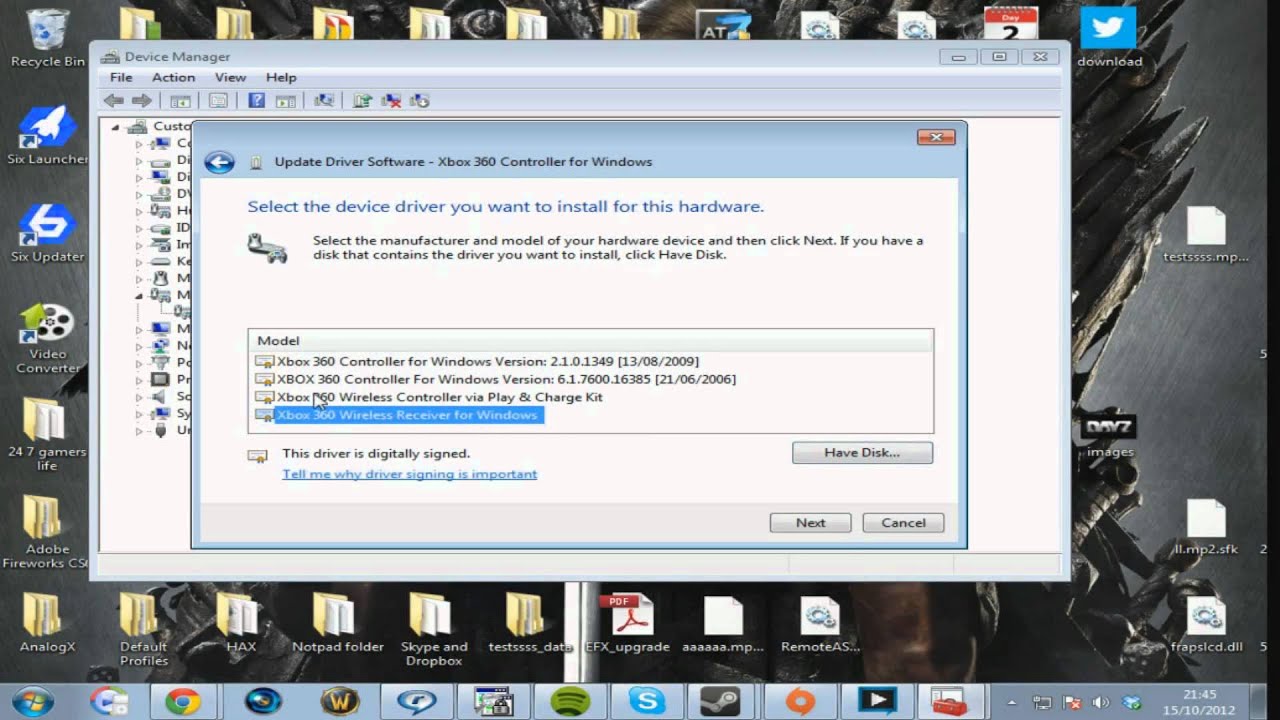
You should see Microsoft Common Controller for Windows Class. It located under Mice and other pointing if you do, you have arrived. If you don't, try this.Continue only if you don’t see Microsoft Common Controller for Windows Class in Device Manager8) Right click the unknown device that shows a problem.9) Update Driver Software Browse My computer for Driver Software Let Me Pick from a List of Drivers10) Choose Microsoft Common Controller for Windows Class XBOX 360 Wireless Receiver for WindowsIgnore the warning.Should work now.THIS IS EXACTLY RIGHT! Thanks, not sure how you figured it out but you hit the nail on the head! I have yet to try it in-game. I wonder if this older model 360 controller is the problem as it was probably purchased back in 2005 shortly after the Xbox360 launched and I needed a second controller.Its a little frustrating in that a USB device made by Microsoft should be recognized and at least somewhat usable in Windows. I recall in Windows XP (and maybe earlier versions on win7?) that it was plug-n-play and had a native calibration tool whichmay not have even needed a patch or download.
Wireless Adapter Driver Windows 7
Regardless, it used to work great and now this hassle.
All devices that you have plugged in should show in the Windows Device Manager, whether they have a driver or not. In Windows 7, hit the windows key and type device m in the search and you should see device manager, select that.In the top level of the device manager, if you plug in the wireless controller, you should see a top level of 'Microsoft Common Controller For Windows Class' if you don't see that, and the device is actually working, it should show in an 'Other devices' or 'Unknown devices' section. If that's the case follow the instructions in.
Or better yet, which seems to work for people that can't get it going any other way. It says it's for Vista but Vista and Windows 7 share the same driver model.If you plug it in and nothing happens at all, then you probably have a dead device. I believe the light comes on when it gets power, even before the proper driver is loaded. (not 100% on this) Try it on a second computer.I had a perfectly good Xbox 360 wireless adapter that worked for a few years, not tons of use.
Then I pulled it out of a drawer after it lay dormant for 6 months or so, and plugged into a computer it worked on before, it didn't do anything. I tried a second computer, same thing. The computers didn't even recognize it as a device.I went out and bought a new one at Best Buy, plugged it in, and it worked, no problem. Just if that link ever vanishes, here a copy of what I did: - Uninstall any drivers I've installed already - LEAVE DEVICE PLUGGED IN.
Restart PC - Download and install latest driver from Microsoft - Restart PC. Go to device manager, it still shows up as an unknown device.
Right click and Update Driver. Click 'Browse my vomputer for software'.
Click 'Let me pick from a list of drivers on my computer'. Select Microsoft, then Xbox Wireless Receiver for Windows - It will warn you about possible incompatibility, install it anyway. Now try pairing your controller with the receiver.–Dec 27 '11 at 11:37.